15 Tips for Running a Zoom Webinar
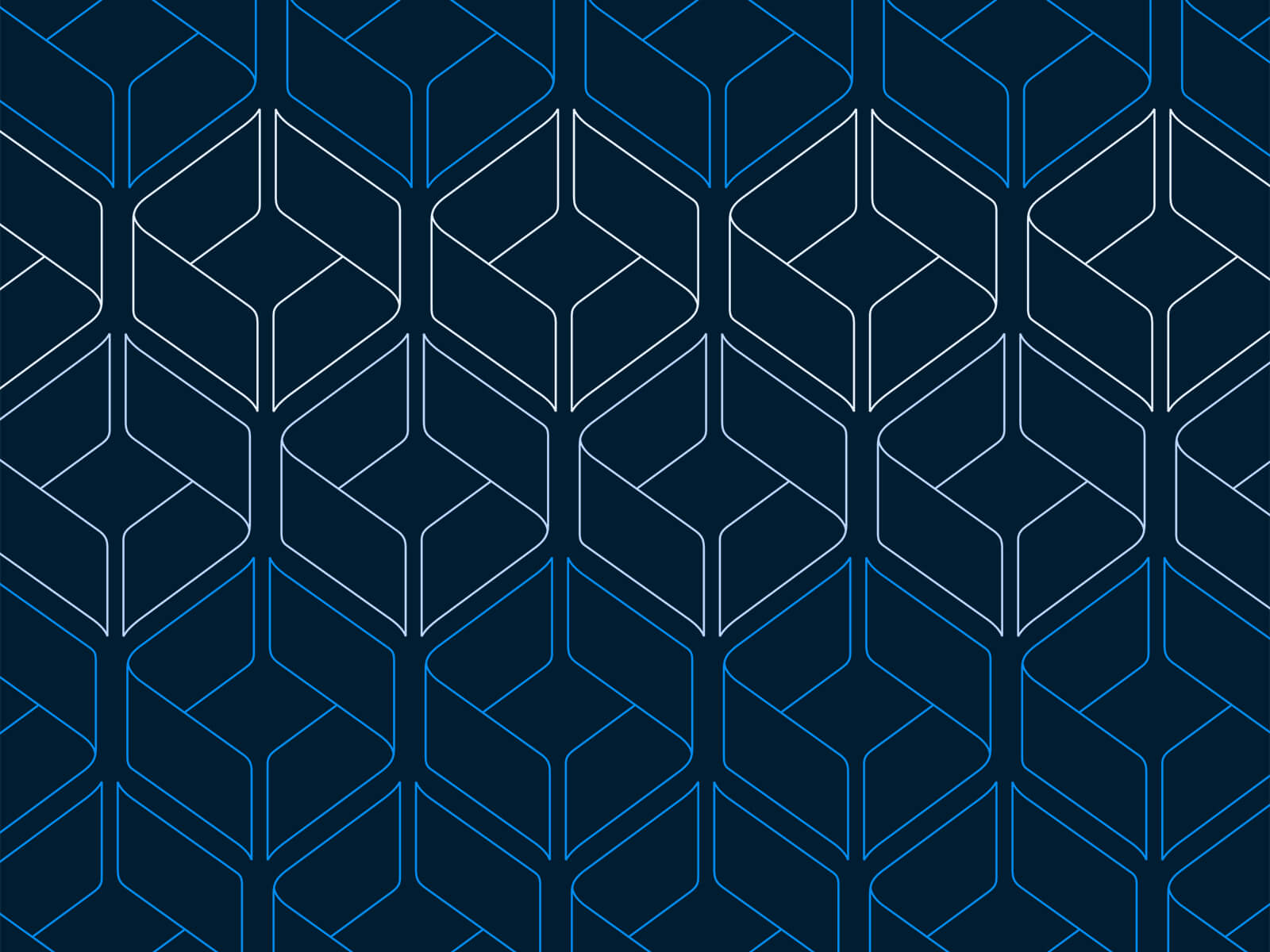
Our team recently held our first virtual Zoom mini-module. At Kauffman Fellows, we’re a distributed team all over the US and we are investors in Zoom, so we’re what you might call Zoom power-users. This experience, however, was a whole new challenge and we learned a lot along the way! Our recent module was focused on the impacts and ripple effects of COVID-19, with a global audience of 300 investors across 30 countries.1 - Virtual Tool -- First and most importantly - choose the best tool for you. This is definitely what took the majority of our prep time, so I hope we can make it a bit easier for you. Rather than try to replicate what we would have done in person, we focused on why we were gathering and what tools we needed to provide that value. We wanted to optimize for bringing together the largest group of our network and provide high-value content, and opportunities to discuss and connect. The options we considered were:
- Zoom (Meeting & Webinar)
- Crowdcast
- Hopin
- Run the World
- Shindig
- Remo
- Icebreaker
- HeySummit
- AirMeet
While Hopin was most intriguing in terms of user experience and functionality, we really valued the known experience of Zoom and wanted to eliminate as many unknowns as possible. We optimized for familiarity (both for our Fellows and speakers) as well as robust video capacity for large groups.Zoom has two options: Meeting and Webinar. Because both currently have functionality the other doesn’t, we used a hybrid approach of both. Webinar offered a more professional look, with just the speakers visible on the screen no matter how many people joined, as well as the Q&A functionality which allowed for question upvoting. Meetings allow for more of a community feel and the ability for breakouts which we loved for smaller group discussions. While it’s not quite as smooth as selecting only one tool, we got the best of both worlds by alternating back and forth between the two, using Webinar for speakers and Meetings for group reflections and discussions after. Note that one Zoom user cannot host both a Zoom Meeting and Zoom Webinar simultaneously, which was our biggest technical slip-up of the experience. If you’re moving folks from Webinar to Meeting, you should use another user’s meeting room.2 - Speaker Prep -- Preparing your speakers looks a bit different in a virtual setting. You can allocate a bit less time to discussing the topic/structure of the session because it can inherently be more driven by group Q&A and much more time to discuss logistics/tech and orient them to the software. Ask the speaker to join your prep call in the location they’ll be joining from to test their wifi, sound, light. If you’re nervous about audio quality, buying headsets for speakers is a nice speaker thank-you-in-advance-gift.3 - Zoom Settings -- Zoom Webinar has dozens and dozens of advanced settings you can customize for the experience you’re creating. Here’s what was key to turn on for us:
- Turn ON the Q&A Upvote function
- Auto-download the chat + Q&A to preserve these discussions
- Have the participants’ view mirror the host’s view. Have the host “hide non-video participants” so a silent moderator can be a non-visible panelist.
- Morning of -- make someone else co-host in case something happens to your computer
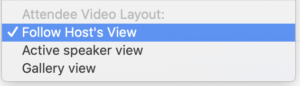
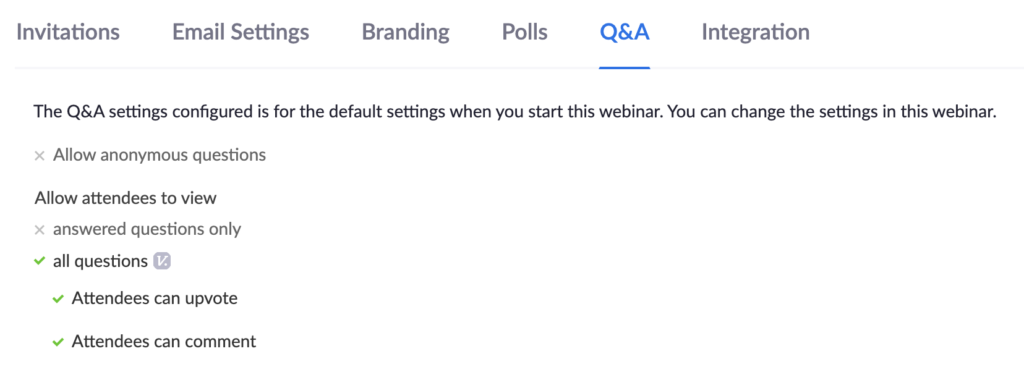
4 - Welcome Speakers in the ‘Lobby’ -- One experience we did want to replicate was greeting a speaker when they arrive in the lobby and bringing them to their room. Before joining the webinar we asked all speakers to meet us in a Zoom Meeting ‘Lobby’ room. Rather than showing them the bathroom and offering water or coffee, we used this time to answer any questions, test their A/V, update them on any timing fluctuations, and connect one-on-one before they joined the webinar. We found this provided a much more professional and polished feel, warming speakers up before they went ‘live’.5 - Behind the Scenes Team -- For us, the magic number for team members supporting was a team of five: 1) Jeff: Live content moderator, 2) Jessie: Live tech/logistics moderator, 3) Jacqueline: Tech support, 4) Kirsten: Speaker greeter, 5) Ava: Chat moderator. Jeff kicked off sessions with questions for speakers and acted as a more traditional fireside chat moderator. I (Jessie) was the Zoom Webinar host, moving folks from participants “on stage” to be panelists, answering tech questions from panelists. I also handled logistics by setting expectations and letting our participants know when a break was coming. Jacqueline had the Zoom technical support team on speed-dial, ready for any real-time slip-up, like when we couldn’t clear our Q&A! Kirsten welcomed all speakers (see above) and Ava liaised with participants throughout, posting relevant info in the chat.6 - Custom Virtual Background & Default Picture -- To give some professionalism to the experience, we recommend designing a custom Zoom virtual background and updating your default profile photo to use primarily when your video is off during breaks between sessions.


7 - Set Expectations - When kicking off the day in a webinar, you are setting the tone and bringing *all the energy* since you’re the only person on screen. Begin engaging the group as soon as they log in by asking questions, checking in, and encouraging participants to reply in the chat. Before beginning the first session, orient the participants to the experience they’re about to have and the tools at their disposal. For us, this meant letting everyone know when our breaks were, when we’d break into small groups, practicing asking questions in the Q&A and upvoting, and virtually “raising hands.”8 - Team Comms During - We had a #virtualmodulecoreteam Slack channel for the five of us which was essential for real-time backchanneling during the module. We discussed when the speakers had arrived in the lobby, when they were ready to “go live” in the webinar, whether we needed to adjust our timing at all, when to move to panelist Q&A, and any tech slip-ups to manage.9 - Q&A - One learning for us is that what you see as the panelist does not reflect what participants see. It’s important to know that while you can “dismiss” a question, this doesn’t delete them, it only greys them out. It’s important to dismiss all questions after they are asked or after a session ends so that those rising to the top are only the remaining & relevant questions.10 - Live Questions -- By directing everyone to throw their questions in the Q&A and upvote what they find to be most valuable, we could select questions to raise based on the highest number of votes. We found that asking someone to ask their question “live” with audio made for the best human-to-human experience, allowing the speakers to feel connected to participants as well. As the tech moderator, this meant I would 1) choose the next question-asker, 2) send them a direct message to ensure they were ready, 3) find them in the participant list and give them access to unmute their own microphone.11 - Chat Feature -- This feature is also helpful but also trickier than anticipated! The chat feature defaults to chatting with panelists and does not allow you to direct message any participant individually. On more than one occasion I wrote a note which I thought went to all participants but went to all panelists. Those “pa-----ts” words can look very similar when moving quickly so be aware of who you’re communicating with!12 - Recording /Sharing / Broadcasting -- If you’re not recording the session, don’t forget to take screenshots so you can share on social later!13 - Breakouts for Discussion -- We broke out from Zoom Webinars to Zoom Meetings twice per day. This is a slightly clunky solution because the process of rejoining webinars might require you to re-submit your information, but we found a lot of value in what each environment offered. We found that the group breakouts were valuable, but typically needed at least 20 minutes. Having a moderator is best, especially if you can bring in a prepared subject matter expert to lead these.14 - After the Webinar -- The largest gap in this experience is, of course, the lack of face-to-face interactions. Ensure the connections that began forming have the opportunity to grow by connecting participants via email after. Build on the momentum by creating space for conversations to continue and being proactive about making email introductions.15 - Other Resources - Endorsing the following resources which we’ve found very helpful:
- Don't Just Throw Together a Webinar — The Virtual Events Crash Course You Need article by First Round
- Art of Gathering book by Priya Parker (also see her new podcast!)
- Top 10 Tips, Tactics and Tools for Teaching Online video by my former colleague, Adi Hanash




